
This toolbar allows controlling incremental change workflow, undoing and redoing changes in dependency graph, refreshing a view, filtering components in views, controling JRipples modules, and managing JRipples states.
All JRipples views share a common toolbar:

This toolbar allows controlling incremental change workflow, undoing and redoing changes in dependency graph, refreshing a view, filtering components in views, controling JRipples modules, and managing JRipples states.

Shows the workflow of incremental change:

Enables user to cancel his last actions done through various context menus, or redo accidentally canceled actions. If the undo or redo icon is in grey color, then undo or redo is not available. As certain actions may trigger another actions, it might be necessary to press the button more than once.

Update button causes JRipples views to update the list of presented components, update various information associated with this components (name, mark, probability etc), and re-apply sorting and filtering. This may be necessary when user feels that presented information is not up-to-date.

Filtering allows user hiding out certain components from a view. There are two types of filtering, currently implemented in JRipples: by mark of components and by components a selected component interacts with. To activate or deactivate a filter, press on its icon. Red color of an icon means a filter is active, while green color means a filter is disabled.


Filtering by mark filters out all the elements, whose mark is not selected in the pull-down options menu of the filter.
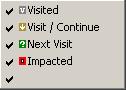


Filtering by active class allows user to select a particular top-level class and leave in a view only those classes, which interact with the selected class. Pull-down options menu of active class filter allows to select active class as well as to select a specific type of interactions – parents only (leaves only classes that use the active class), children only (leaves classes that are used by the active class), or both.
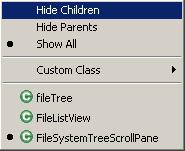
There are couple ways to select an active class. First of all, a class is automatically marked as active after changing its status (see marks). Also, after the class was assigned a new status, it will be added to a list at the bottom of the options menu and marked with the dot sign. This list may be used to track a sequence of status changes throughout the incremental change process and to select an active class from ones being active before. Finally, an active class may be selected from the complete list of classes in the system under analysis by using "Custom Class" submenu.

Configuration button allows switching between different JRipples modules. For example, it can be used to open different views, switch between stages of Incremental Change, etc. Read more about JRipples modules.
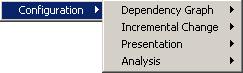

Pull down menu allows saving current state of JRipples analysis to disk and restoring saved states from disk. It also gives means for management of the stored states. Read more about management of JRipples states.

Also, pull down menu provides an option for enabling autosort mode for JRipples Table view and JRipples Hierarchical view. If the autosort mode is enabled for a view, JRipples will resort elements in the view whenever attributes of the displayed elements are changed.