
JRipples hierarchical view is the view, which lists all the top classes of a system under analysis in a one table. It also lists members of each class through the expandable list.

The view has four columns:

Please note, that the click on a column's header will cause the view to resort its elements only once. This means that if some attributes of some components were changed, the view will be no more sorted. To force the view to resort the displayed elements every time their attributes are changed, an Auto Sort mode should be enabled through the local pull-down list( button) of the view's toolbar.
button) of the view's toolbar.

Typical context menu of a component, shown in JRipples table view, allows user changing the status of that component. A change in the status of a component will change the mark of this component (and its parent component if any) and will trigger application of the propagation rules for the component.

If a component has members defined in it, the context menu will show "Change granularity” submenus that allow user viewing changing the granularity at which a selected mark will be applied. "+1" indicates the members defined directly in the current class, "+2" indicates members of members and so forth. Likewise, "-1" indicates a component that declares the current component, "-2" indicates the component declaring the "-1" component and so forth.
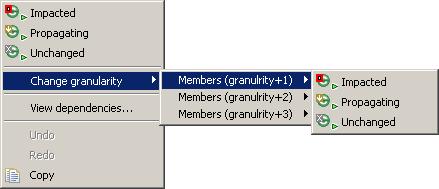
If a component interacts with other components in the system under analysis, the context menu will show "edge level" submenus. These submenus allow user viewing status of components the selected component interacts with and permits applying propagation rules at edge level – see the propagation rules section for more details on this issue.

If it is not possible to change the status of a component, the context menu of this component will show no options for changes of the status.

 Undo and Redo buttons allow to either undo or redu the last change in the status of a component as well as application of the propagation rules for that change.
Undo and Redo buttons allow to either undo or redu the last change in the status of a component as well as application of the propagation rules for that change.