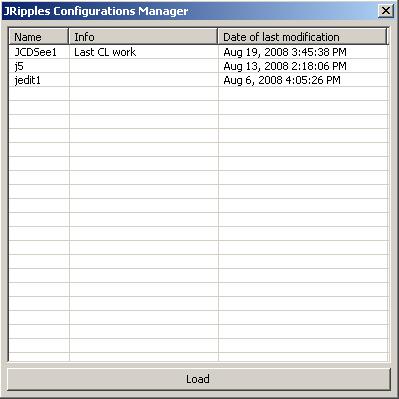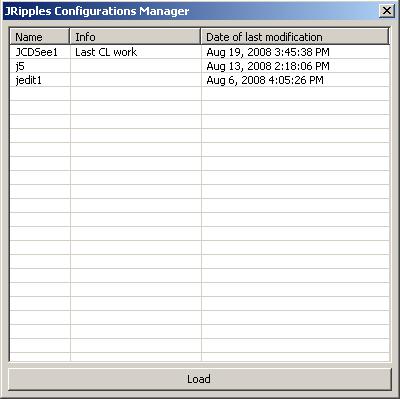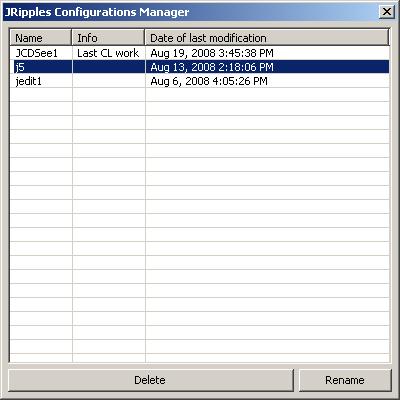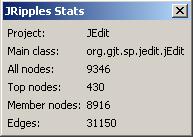button) in toolbar of JRipples views. These actions allows saving, loading, deleting and renaming JRipples states. Additionally, it is possible to view various statistics on the current state, including number of nodes and edges.
button) in toolbar of JRipples views. These actions allows saving, loading, deleting and renaming JRipples states. Additionally, it is possible to view various statistics on the current state, including number of nodes and edges.
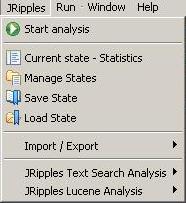
Incremental Change, supported by JRipples tool, can be extremely difficult process and span well over couple days. Thus, it is important to periodically save the state of JRipples analysis. In this way, it is possible to keep track of decisions made throughout the process and quickly backtrack to the previous state if the wrong direction was undertaken. Moreover, saved states provide means for restoring work after possible crashes of Eclipse environment. Finally, JRipples state, saved immediately after parsing of a project, can be used as a baseline for future changes and in this way substantially save the time, needed for parsing of complex projects.
Actions for managing JRipples states are available through main JRipples menu and through local pull down menu ( button) in toolbar of JRipples views. These actions allows saving, loading, deleting and renaming JRipples states. Additionally, it is possible to view various statistics on the current state, including number of nodes and edges.
button) in toolbar of JRipples views. These actions allows saving, loading, deleting and renaming JRipples states. Additionally, it is possible to view various statistics on the current state, including number of nodes and edges.
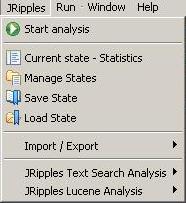
On the hard drive, JRipples configurations are stored as archived .jrp files in the file
workspace_adress/.metadata/.plugins/org.severe.jripples/JRipplesConfigurations.jar
where workspace_adress is the path to the current workspace.